Create a Video Service Project
Login to Portal
Log in to the EnableX portal. If you do not have an account, sign up here.
Create Video Project
On My Dashboard interface, click CREATE PROJECT and enter the required information.
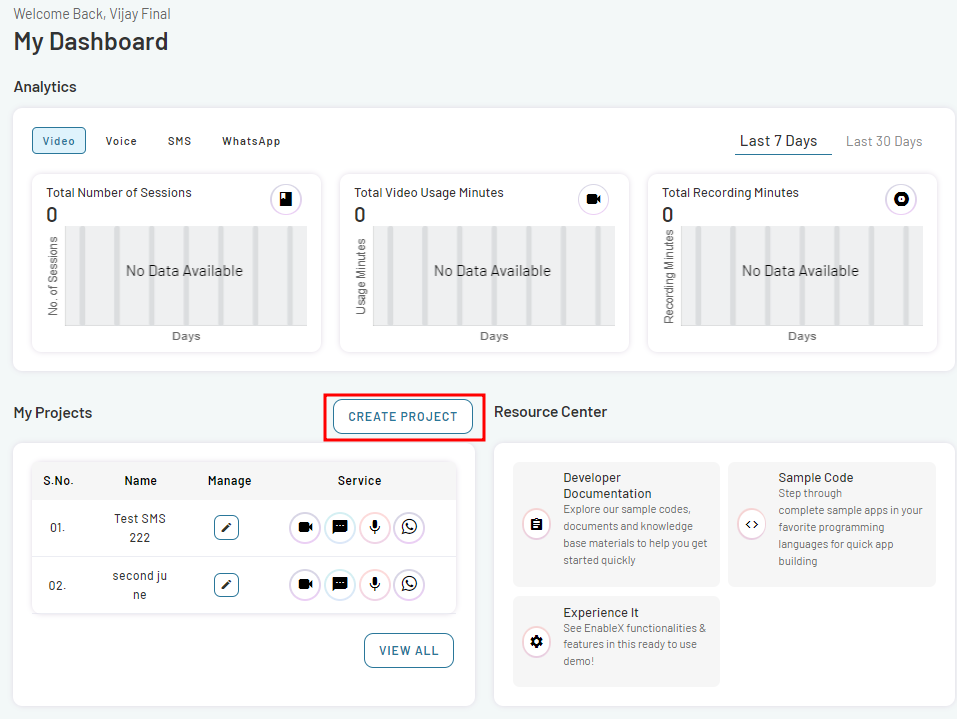
- Provide the necessary information for your project, including the Project Name, Application, and Project Description.
- Navigate the Channels section on the page. To enable the video capabilities, toggle the Video option.
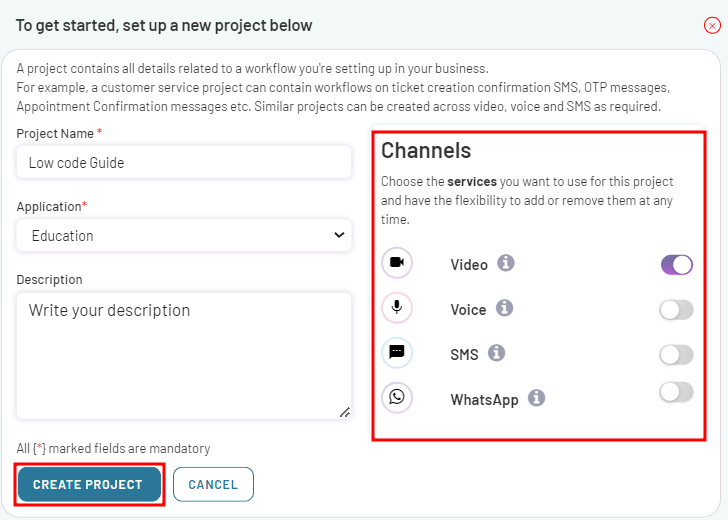
- Click CREATE PROJECT. The project is created. This is confirmed by the display of the following pop-up dialog:
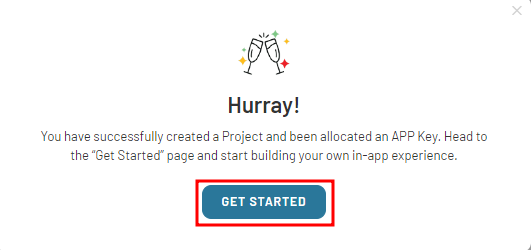
- In the pop-up dialog box, click on GET STARTED button. This will take you to the next stage of the setup process.
- Alternatively, you can access the setup process by clicking on Video in the left menu bar and then selecting Dashboard from the submenu. Then follow the same steps for creating a project as given above.
Once the project creation is successful, proceed to low-code video embed development.