Add voice service to project
To use the voice service you need to create a project with voice service and associate a phone number with the project. You can also add voice service to existing projects. If you are on the trial period, you can use the shared free numbers with your project for testing purpose.
-
Create a New Project with Voice Service: If you're starting a new project, you can create a fresh project and incorporate Voice as a Service into it.
-
Add Voice Service to an existing Project: If you already have an ongoing project, you can enhance it by adding Voice as a Service.
Create a New Project with Voice Service
To create your first voice project, follow one of the following two methods:
Path# 1
- Login to the EnableX portal.
- Once logged in, users are directed to My Dashboard. From there, follow these steps to create a new project:
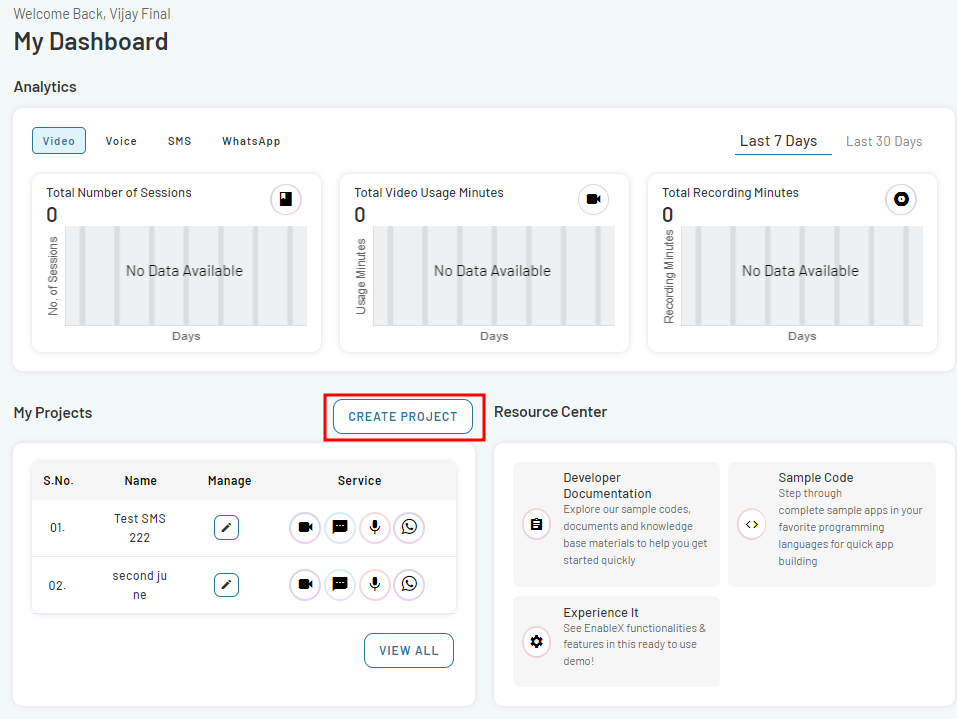
- Navigate My Projects section on the page.
- Click on CREATE PROJECT button. This opens Create Project page.
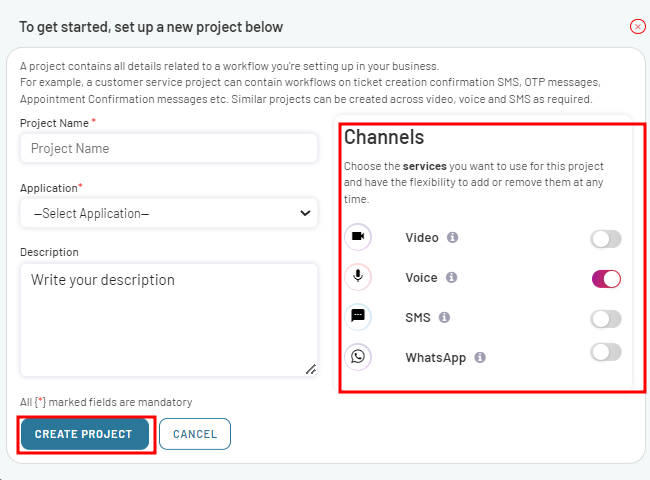
-
Provide the necessary information for your project, including the Project Name, Application, and Project Description.
-
Navigate the Channels section and enable Voice Service.
-
Click on CREATE PROJECT button to create your project.
-
The project has been successfully created and a confirmation popup will appear.
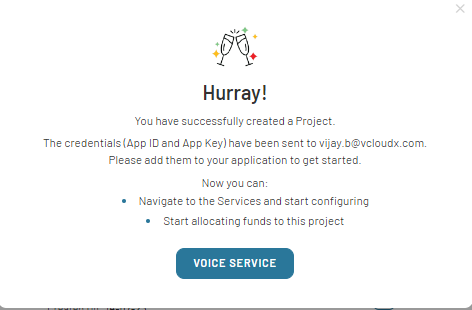
-
In the pop-up dialog, click on VOICE SERVICE button. This will take you to the Project Summary page.
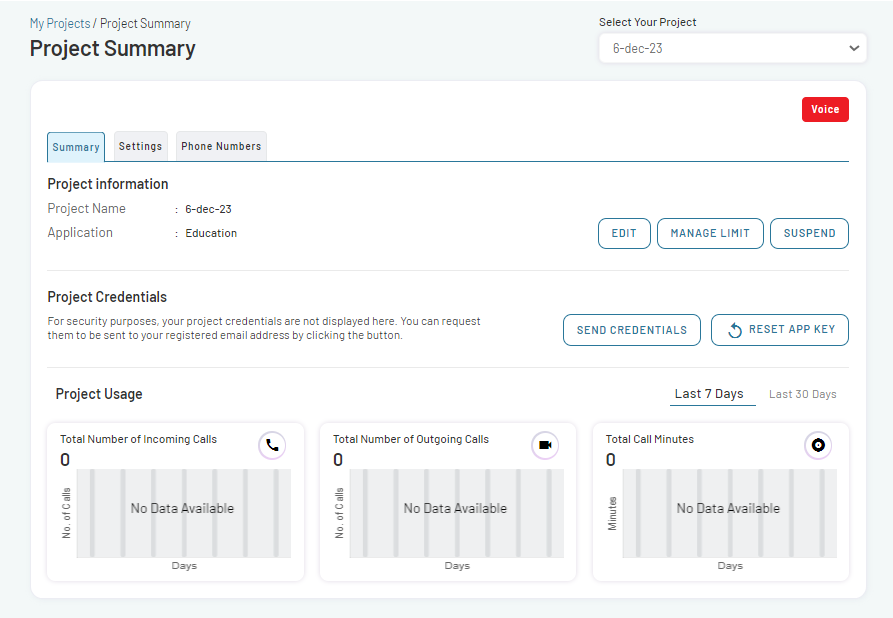
Path# 2
- Navigate to My Dashboard.
- Go to Left Menu Bar and select Voice service.
- Navigate to the My Voice Projects section.
- Click on CREATE PROJECT button.
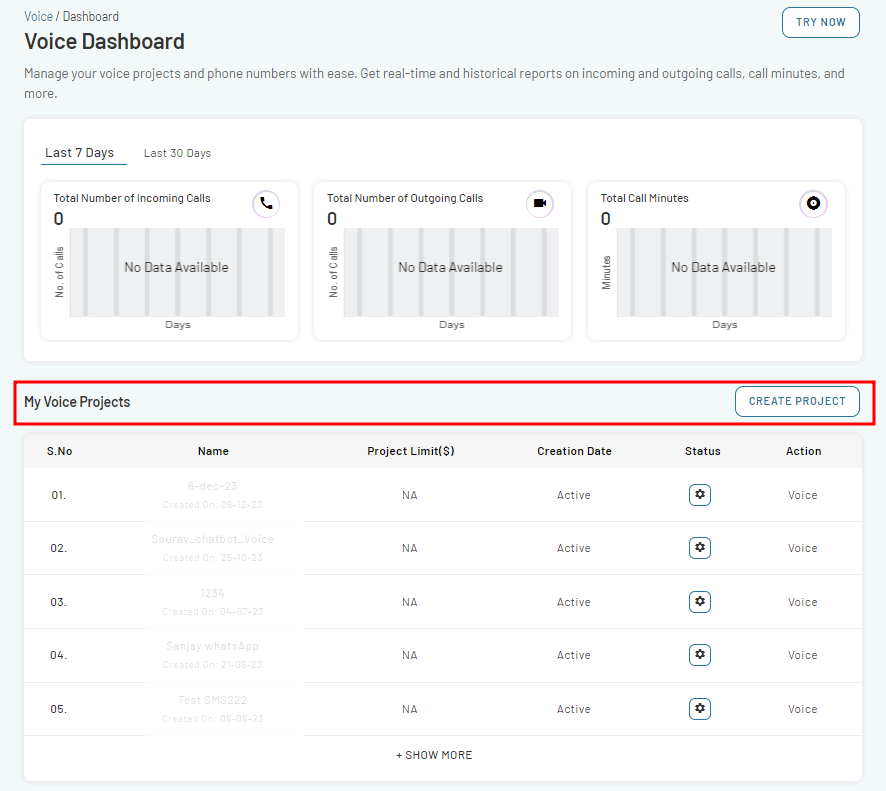
- This will take you to the same Create Project form as explained in Path# 1.
- Follow the same process as explained.
- To proceed, click on VOICE SERVICE button within the popup.
Add Voice Service to an existing Project
This process involves a few simple steps to configure your Voice integration within your existing projects, whether it is Video, SMS or WhatsApp Project. To add voice service to an existing project:
- Navigate to My Dashboard.
- Go to My Projects section.
- Select the existing project you want to add voice service with and click on Edit icon.
- On the Project Summary page, click on EDIT Tab.
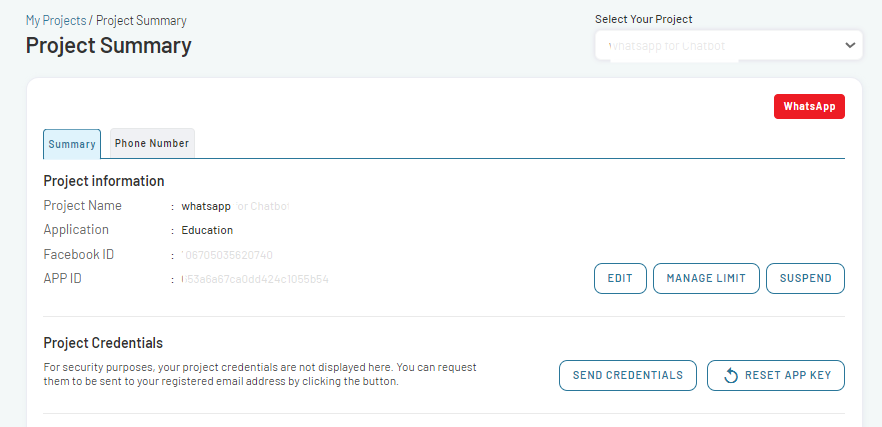
- On the Edit Project Information page, add new services to the Project or remove any existing service.
- Enable Voice option in the Channels section.
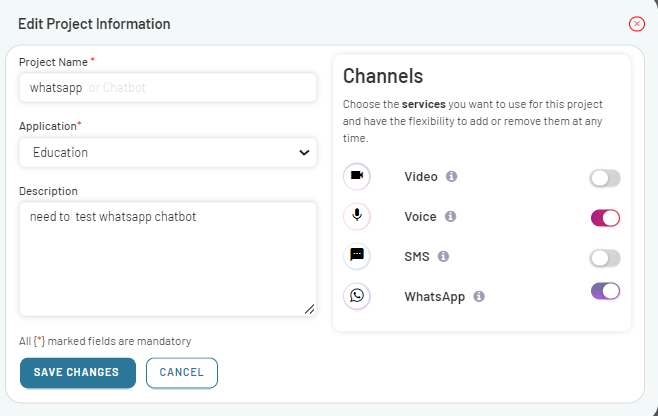
- Click on SAVE CHANGES.
- A new Voice service has been integrated into your existing project.
- The updates will be immediately reflected on the Dashboard.