Question and Answer
Within the Explorer panel of bot flow builder, the fourth section is QnA section. The QnA module is designed to manage the frequently asked questions. This allows your chatbot to answer users effectively without the need for complex configurations. The chatbot developer can define a set of pre-determined questions and answers, ensuring the chatbot provides consistent and accurate responses to user queries. These phrases cover the many ways a user might ask the same question.
You can add training phrases and alternative answers and even enhance these with any additional content type if needed. The question can also be turned into an intent. The subsequent journey of the user can also be defined here by setting a specific workflow and designating a node. This navigates a user to a desired path post their query. This adds a layer of interaction, making sure the conversation doesn't just end with an answer; it can also guide the user to the right spot in the conversation.
How to Add FAQs to a bot
To add question and answer to a bot, follow these steps:
- Go to the QnA Library tab in the Bot Flow Studio.
- Click the **+ **icon in the toolbar.
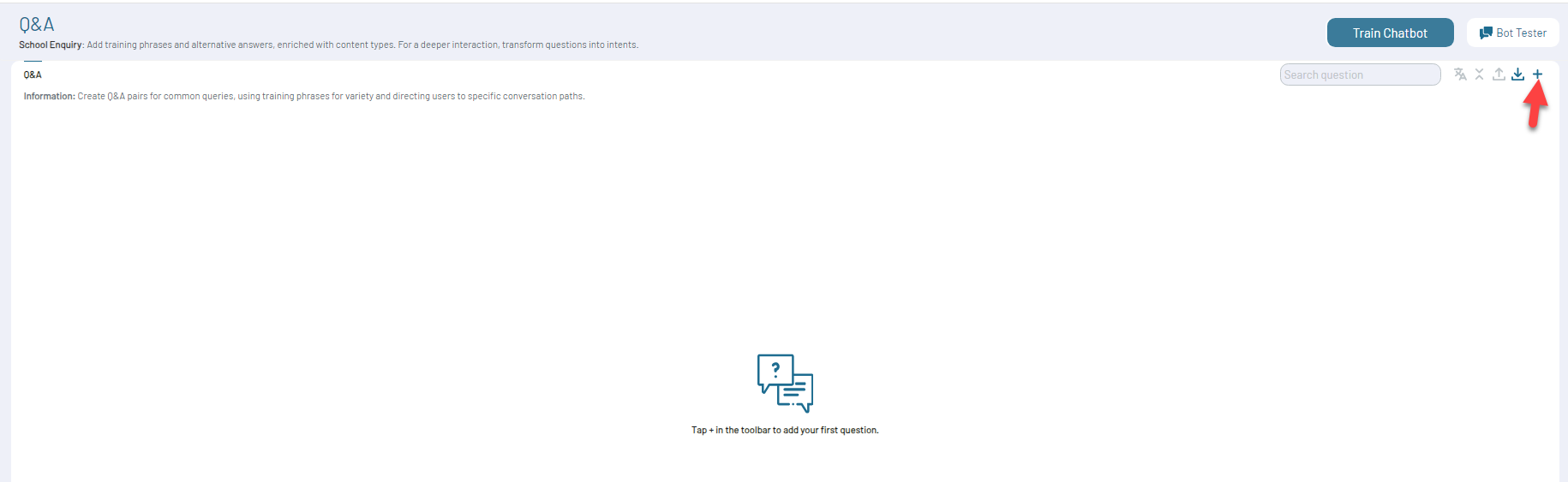
- Enter a question in the Question field.
- Provide an answer corresponding to the question.
- Optionally, you can supplement the answer with additional content types such as dropdowns, images, videos, etc.
- You can add alternative phrasings for the question.
- You can also provide alternative answers.
Note: The bot will randomly select one of these answers to respond to the user.
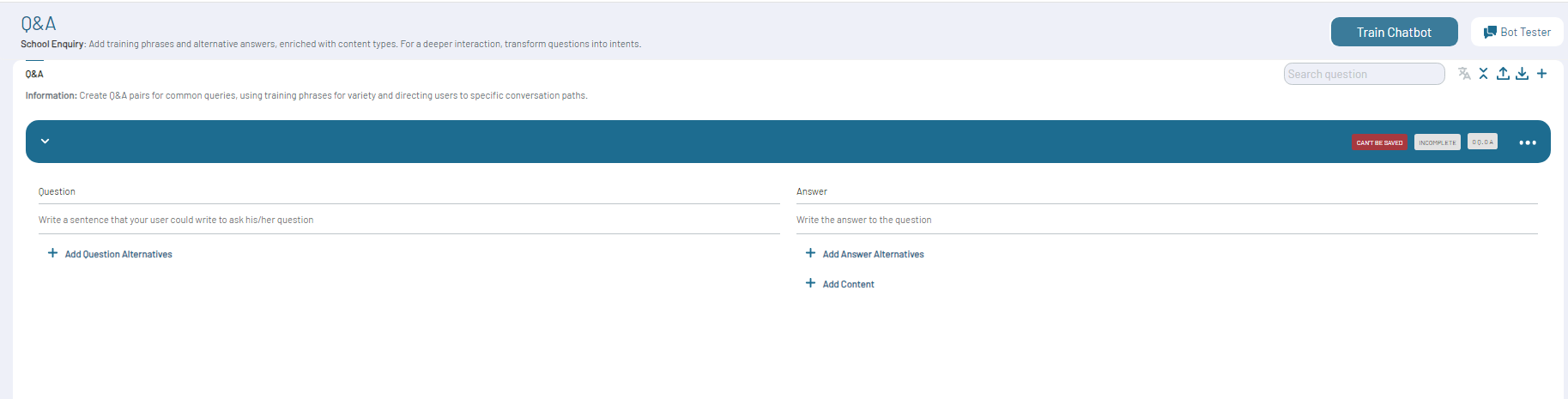
Convert question to Intent
When a simple Q&A needs to be part of a complex conversational flow, you can convert the question into an intent. This will remove the question from the Q&A module and allow further customization in the Intents section. To convert a question to an Intent, follow these steps:
- Browse for the specific question.
- Click on the ellipsis icon (three dots) located in the top right corner of the question window.
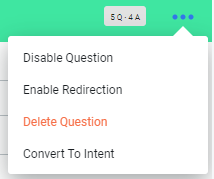
- Select Convert to Intent from the available options.
- Confirm your selection by clicking** Convert** button on the confirmation popup.
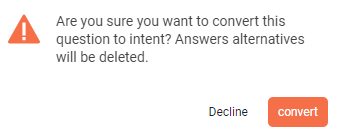
- Post-conversion, navigate to the Language>Intents section.
- The newly converted intent appears in the intents list.
Post-Query Redirection
You can redirect users to a specific workflow or to a particular node based on their question. When users ask a question, they expect more than just an answer. This post-query redirection feature allows the chatbot to redirect users to a specific node in a particular workflow based on their initial query.
For example, if a user inquiry about symptoms they are experiencing, the chatbot can redirect them directly to a specialized symptoms workflow. Instead of starting from the beginning, the user will be taken to a specific node designed for a detailed symptom check, potentially leading to an appointment scheduling.
To set a redirection for a question to a specific workflow, follow these steps:
- Browse for the specific question in the selected bot.
- Click on the ellipsis icon (three dots) located in the top right corner of the question window.
- Select Enable Redirection from the available options.
- Choose the Workflow from the available workflows of the bot, then select a Node within that workflow.

- Once these steps are completed, the chatbot will redirect users to the specified workflow and Node after they pose the related question.
Disable Question
To temporarily disable a question from the bot, follow these steps:
- Browse for the specific question.
- Click on the ellipsis icon (three dots) located in the top right corner of the question window.
- Select Disable Question from the available options.
- This action will temporarily disable the question, preventing the bot from using it as a reference when interacting with users.
- To reactivate the question later, simply follow the same steps and select Enable Question.
Delete Question
To delete a question from the bot, follow these steps:
- Browse for the specific question you want to delete.
- Click on the ellipsis icon (three dots) located in the top right corner of the question window.
- Select Delete Question from the available options.
- This action will permanently delete the question from the bot.
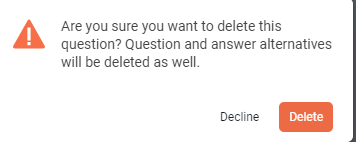
- Confirm your action by clicking Delete on the confirmation popup.