Add new Trigger on Enter: Built-in API
Instead of only sending pre-defined messages, you can also use built-in API for certain actions.
These Built-in APIs can handle tasks related to session and flow data management. For example:
- Storage-Remove Bot Flow Data: Clears data related to the bot's conversation flow.
- Storag-Remove Bot Session Data: Deletes data stored for the current bot session.
- Storage-Reset Session: Resets the entire session data to start fresh.
- Storage-Set Bot Flow Data: Allows setting data that can be used later in the bot's flow.
- Storage-Set Bot Session Data: Sets data for the current session which can be used throughout the user's interaction with the bot.
- Storage-Set User Data: Save user-specific information into a variable for continuous interaction throughout the bot session.
- Utility-Wait/Delay: Pauses the bot's responses for a specified duration.
Trigger Built-in API Actions
- Select node you wish to trigger the Built-in API action.
- In the Inspector Pane, navigate On Enter Trigger and click on the + icon.
- This action will open Add new trigger interface.
- Select Built-in API from the available options.
- This selection will extend the Action to run dropdown list.
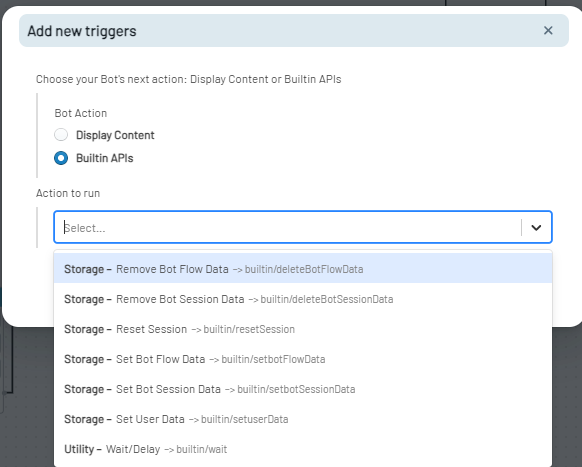
Set Variable in Bot Flow Data
Bot Flow Data allows you to store information that is relevant throughout the course of a bot conversation flow.
- In the Action to Run section, select the Storage-Set Bot Flow Data-> builtin/setbotFlowData from the dropdown.
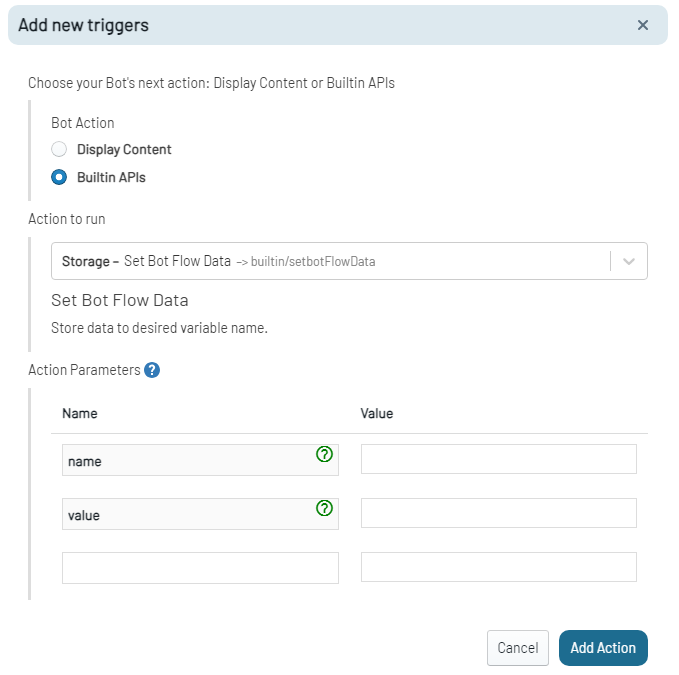
- The Action Parameters section will then be displayed.
- Define the parameters as required
- Name: Specify the name of the bot flow data variable.
- Value: Assign a value to the bot flow data variable.
- Once you configured the action and its parameters, save your settings by clicking on Add Action button.
Set Variable in Bot Session Data
Session variables are temporary storage units that last for the duration of a user's interaction with the bot. This functionality is useful for storing transient data that might be referred to during the user's session.
- In the Action to Run section, select the Storage-Set Variable-> builtin/setVariable from the dropdown.
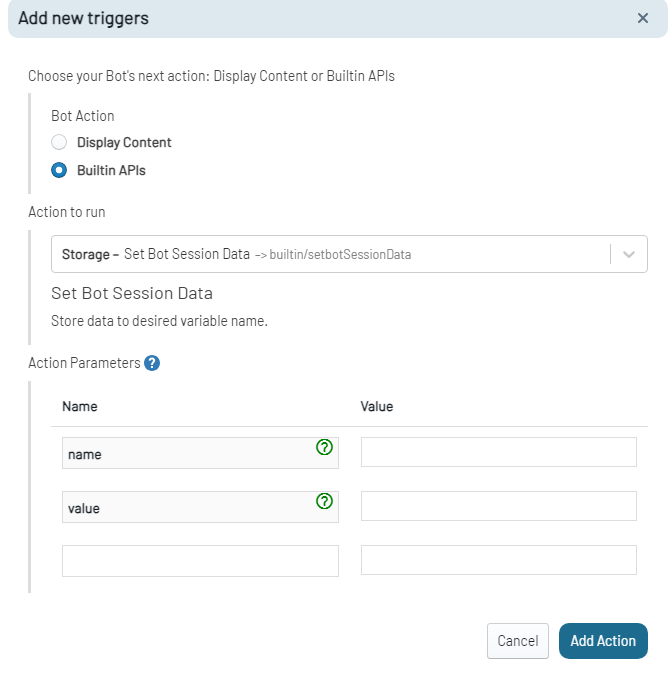
- An Action Parameters section will then be displayed.
- Define the parameters as required
- Name: Specify the name of the variable.
- Value: Assign a value to the variable.
- Once you configured the action and its parameters, save your settings by clicking on Add Action button.
Set Variable in User Data
User variables are temporary storage of user-specific information for the user's interaction with the bot.
- In the Action to Run section, select the Storage-Set Variable-> builtin/setuserData from the dropdown.
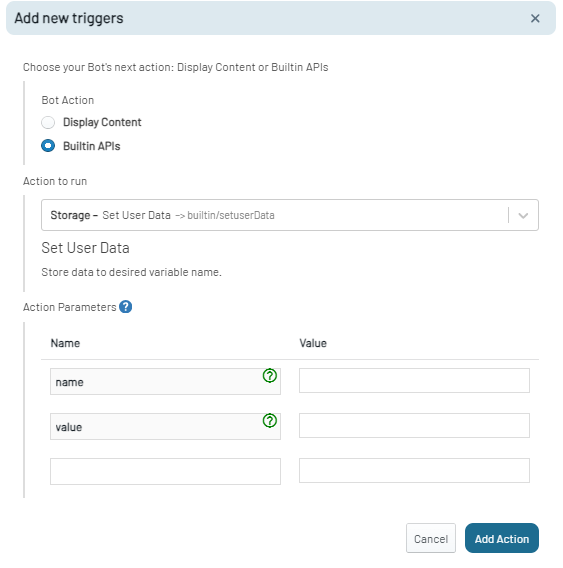
- An Action Parameters section will open.
- Define the parameters as required
- Name: Specify the name of the variable.
- Value: Assign a value to the variable.
- Once you configured the action and its parameters, save your settings by clicking on Add Action button.
Remove Bot Flow Data
To remove a bot flow variable from the Storage:
- In the Action to Run section, choose the Storage-Remove Bot Flow Data-> builtin/deleteBotFlowData from the dropdown.
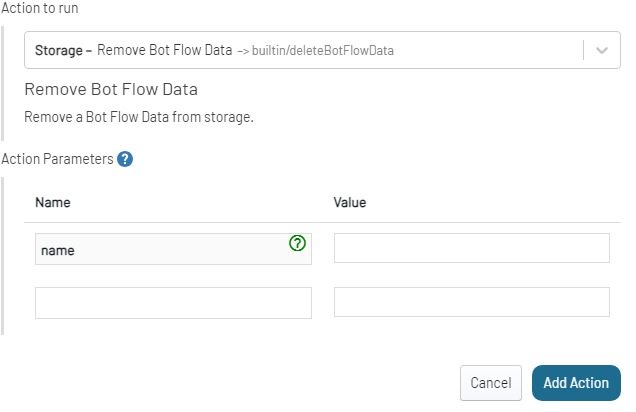
- In the Action parameters section, enter the name and the value of the previously stored variable you want to remove from the storage.
- Confirm your action by clicking on Add Action button.
Remove Bot Session Data
To remove a session variable from the storage:
- In the Action to Run section, select the Storage-Remove Bot Session Data-> builtin/deleteBotSessionData function from the dropdown.
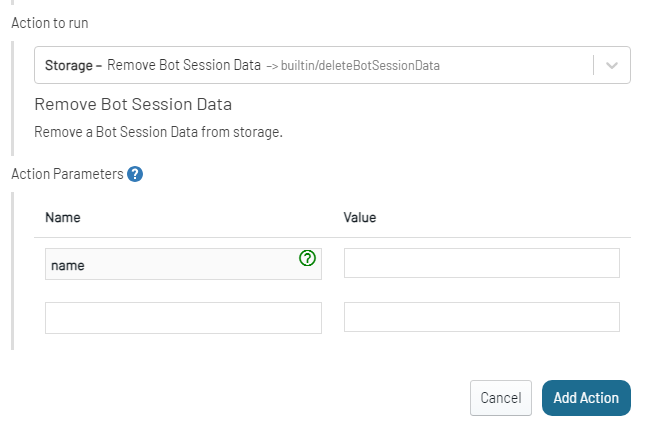
- In the Action parameters section, enter the name and its value of the previously stored variable you want to remove from the storage.
- Confirm your action by clicking on Add Action button.
Reset Session
This action allows for a clean slate, removing information stored within the bot flow and session storage for a particular user, ensuring that subsequent interactions begin afresh.
Note: While session data gets cleared, the NLU Contexts and the history of the last messages remain intact.
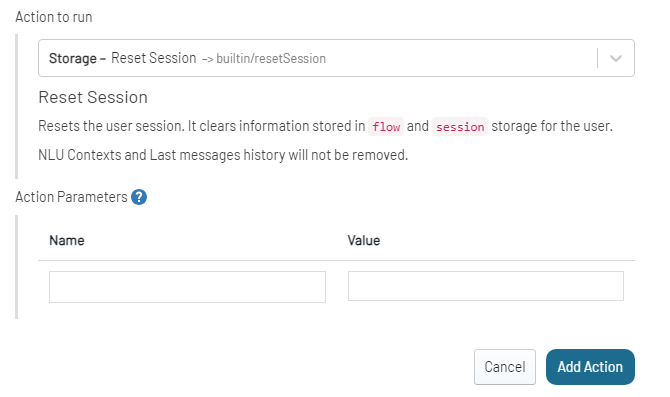
To reset variable within the bot storage:
- In the Action to Run section, select the Storage-Reset Session-> builtin/resetSession from the dropdown.
- Define Action Parameters as required.
- Confirm your selection by clicking on Add Action button.
Utility Wait/Delay
This function instructs the bot to take a short pause during its operation. This action simply mandates the bot to halt its responses for a brief period.
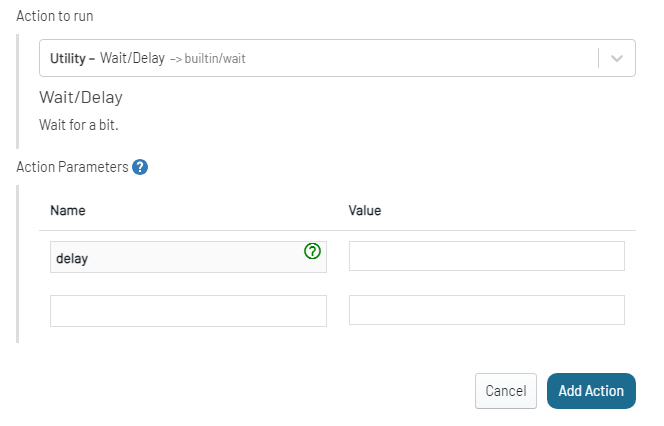
To configure the delay:
- In the Action to Run section, select the Utility-Wait/Delay-> builtin/wait from the dropdown.
- Define Action Parameters as required.
- Set the duration in the value field for delay.
- Confirm your selection by clicking on Add Action button.