Recording File Security
The video session files such as recordings, transcoded video, chat scripts, and meta files were available to you through a publicly accessible HTTP URL within the first 72 hours of the session expiry. The open URL access will cease to exist with effect from May 15, 2022 as EnableX has implemented a secured mechanism to access the session files through HTTP Basic Authentication.
Note: This will require you to update your application for the change to take effect.
Old URLs of Recording Files
EnableX provides direct HTTPS URLs to the recording files in this format: https://portal.enablex.io/path/file.mov.
These URLs are provided in the following ways:
-
To business Applications:
-
Video API: Using the Video API, you can fetch a list of recordings through an HTTP GET request to its archive route. The JSON response returns the paths of the recording files.
-
Webhook Post: EnableX notifies you when the recording files of your concluded sessions are available. The JSON posted to the Notification Webhook URL as a raw body contains the meta details of the session along with an array of recording file paths.
-
-
To report:
- In the EnableX portal
Secured Access to the Recording Files
After the Secured Recording File Access mechanism is implemented, the recording file paths will continue to be distributed exactly as done today; however, when using the same URL to access a file will now require you to provide username and password for authentication.
For example, when you try to access this URL: https://portal.enablex.io/path/file.mov
- Using Programming: The EnableX service sends an HTTP 403 header, which means you are forbidden to access the URL.
- Using Browser: The browser prompts you to enter the username and password to access the file.
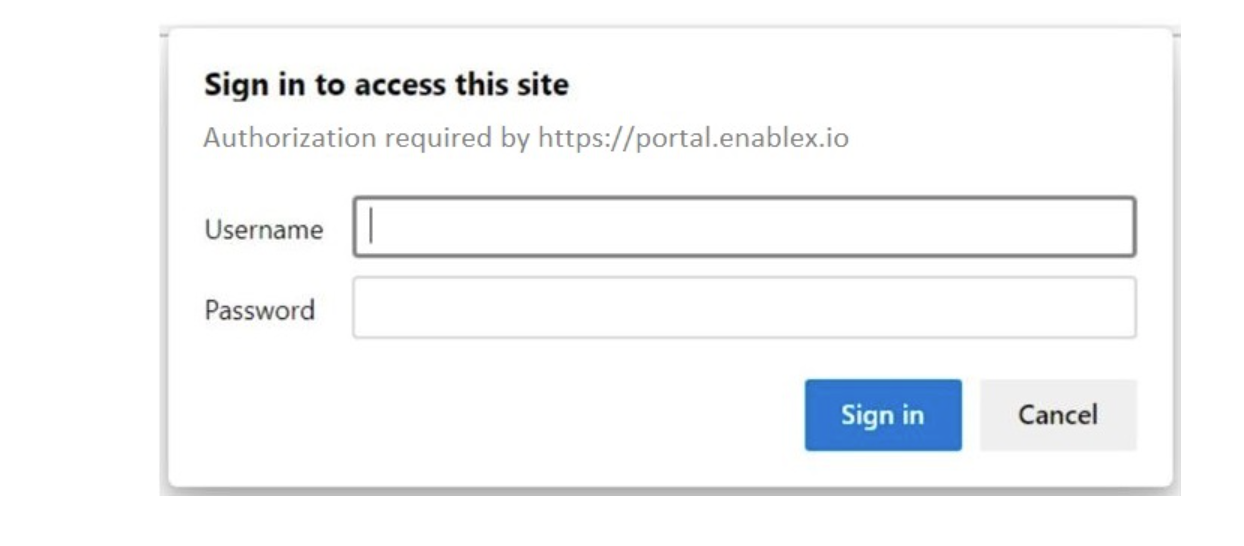
How to access file through authentication?
To access a recording file that requires authentication:
-
Using Browser: When prompted, enter username and password. Once the specified credentials are validated and passed through, you will get access to the file. You are not asked to re-enter the credentials within the same browser session for all subsequent file access using other recording URLs.
-
Using Programming: Update the URL with username and password in the following format and use it to access a recording file:
https://username:password@portal.enablex.io/path/file.mov
You must follow the same process to access the transcoded files, chat-script, and meta files.
Access Credentials
Default Username and Password
EnableX provides you credentials to access the recordings and all other session files.
To obtain the credentials:
- Log in to the EnableX portal.
- Navigate to Video > Recordings.
- Select the Video Project and click Apply.
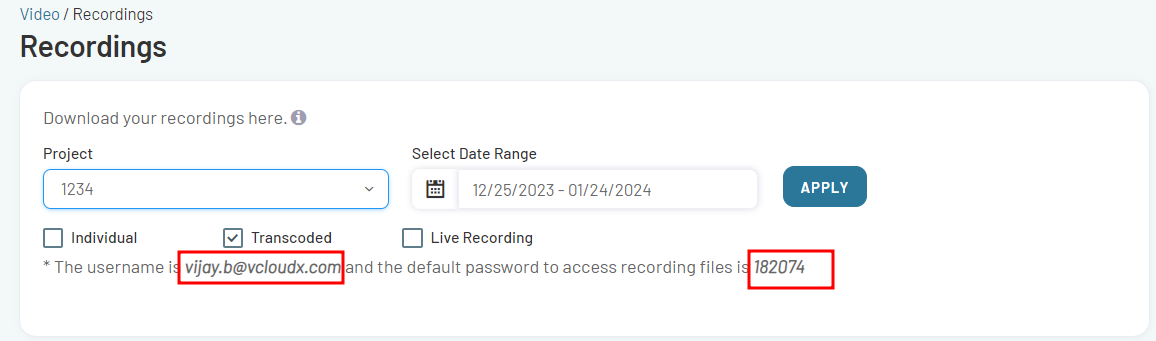
The default username and password for accessing the recording files are shown at the top of the report. Use these credentials to access the recorded file. When you reset your password, this information will no longer be displayed.
Reset Your Own Password
Use the default credentials to access the recorded files for the first time. If you want to change the default password, follow the below steps:
- Log in to the EnableX portal.
- Navigate My Projects in the left menu pane and select the desired Video Project.
- Select the Settings tab.
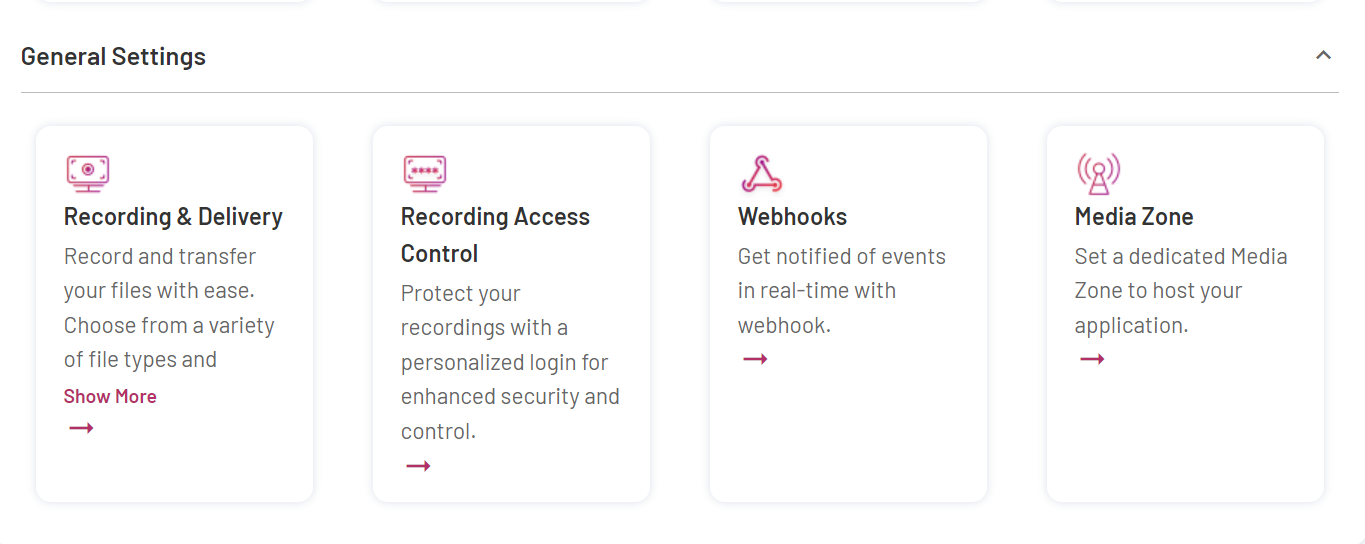
- Navigate and select the Recording Access Control tab.
Note: This section is displayed only if you have at least one session recording after May 15, 2022.
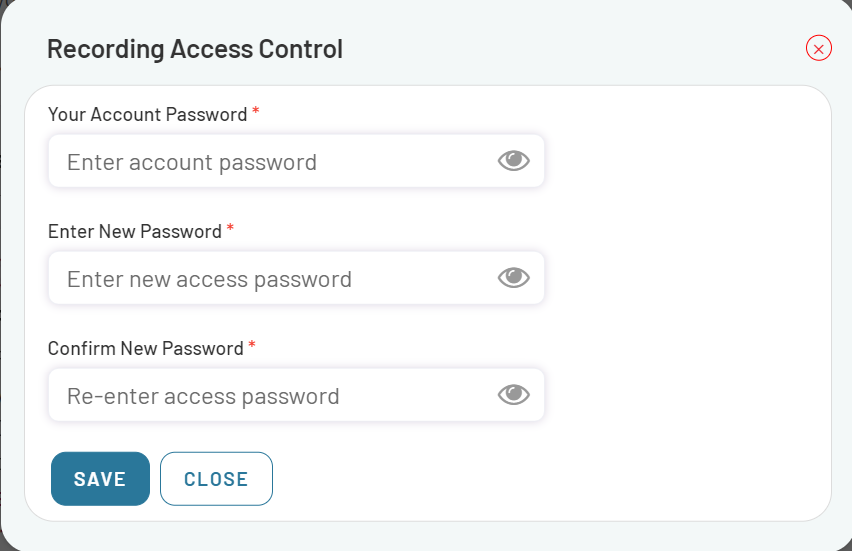
- Enter your existing account password.
- Enter the new account password. The password must be of minimum 10 characters.
- Re-enter the new account password for confirmation.
- Click SAVE to confirm the password change request.
Update Business Application
If your business application uses an API call or a Web Hook Post method to access the recording files, you need to update your application to pass through the HTTP 403 error.
Follow the steps explained above to update the file URLs with username and password. You are requested to update your app before May 15, 2022 to ensure your application works without any hindrance.