Improved Landing Page
EnableX Low-Code Video Embed comes with many exciting components in the landing page to improve the user experience in the joining process and the video session. It also includes the utility to test the camera and microphone, network throughput, and much more. These are optional components and can be configured with your Video Embed through the EnableX portal.
Landing Page Components & Utilities
You may use one or many of the listed components, and utilities with your video embed to improve user experience.
Device Testing
Device testing utility tests the microphone, camera, and speaker. Device testing is not an optional utility, but it always remains available on the landing page. Users can click the Settings icon on the self video view to open the settings modal window.
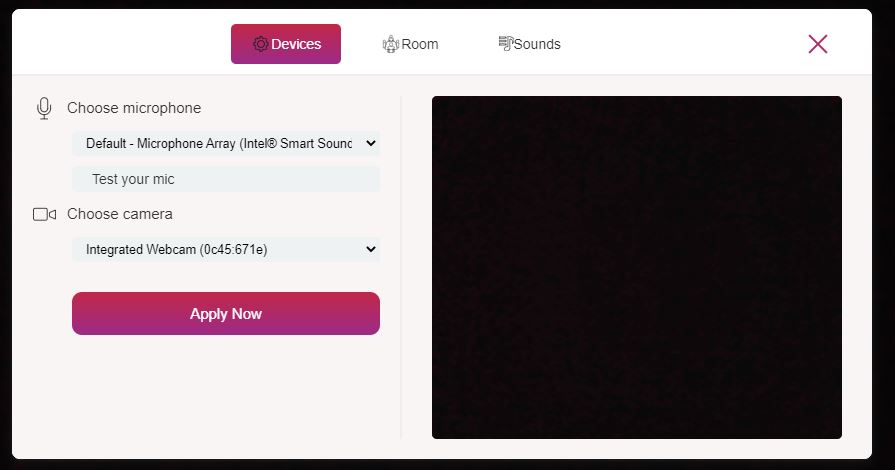
Users can click on Test your Mic to record and reply to the voice.
Further, the user can switch to an alternate device and test if the system is connected with multiple cameras, microphones, or speakers.
Rooms Settings
Room settings allow users to select audio/ audio with video, switch room mode, switch screen layout, enable bandwidth stats, and customize on screen participants and language.
-
You can choose audio or audio with the video, depending on your preference.
-
Switch room mode is available under the settings menu. Moderators can switch between group conference and webinar mode on live sessions.
-
In addition to the gallery view of video grid, you can access the leader view through visual builder.
Note: If you opt for both gallery and leader view for video grid, you can choose default view, with which the conference starts with a switch-over button at the top bar to toggle between both views.
-
Audiences receive the highest quality video streaming based on the available bandwidth at their end. You can enable bandwidth statistics here.
-
You can customize on screen participants by enabling this option.
-
EnableX Video Embed supports multiple languages. The default language is English.
Note: If the user enters using the default language in the video session, he may change the language through the settings menu.
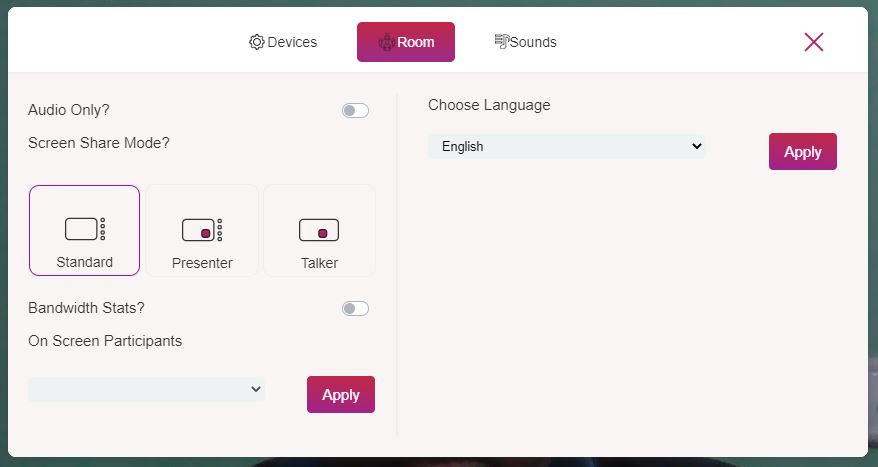
Social Sign-On
EnableX embed can now be configured to use SSO on the landing page. Users get the following landing page view with SSO options when configured.
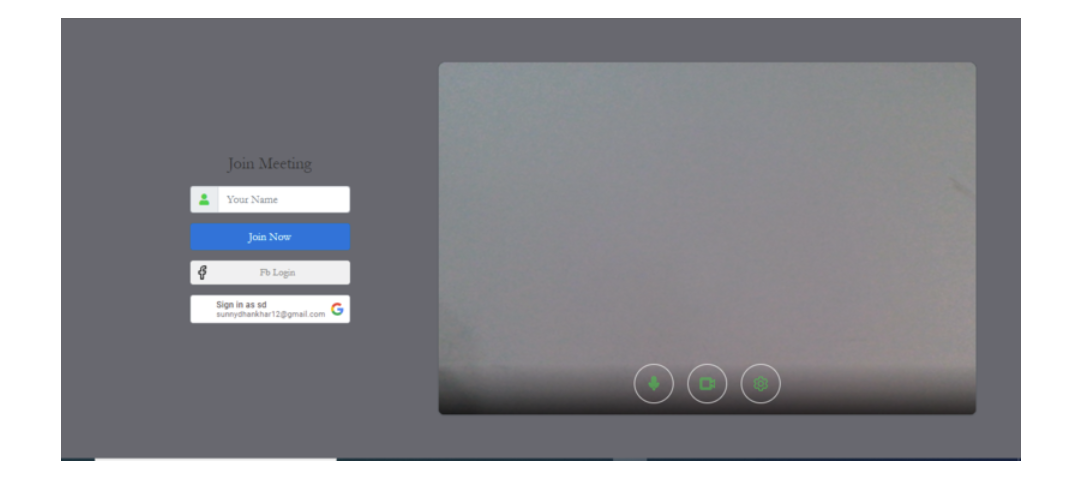
Setup through the Portal
Setup Language Selection
You can configure multiple languages for users. When multiple languages are configured, an option for language selection for users is displayed on the landing page. For more details, see How to configure Language settings.
Social Sign-On
You can configure EnableX Embed with Google and Facebook SSO. For more details, see How to configure Social sign-on using EnableX Portal.