Text Chat based Q&A with Video Embed
Low Code Embed features a Chat based Q&A Feature using which participants may ask questions by typing into a form and Moderators may respond to their questions by typing or by speaking out in the Video Room.
Low Code Embed eatures Text Chat based Q&A feature to be be used in both Webinar and Group Meetings. Participants post questions and Moderators answers to them. This feature is transactional in nature, this is why it doesn’t have any Portal Tool or API to pre-configure or to pre-define.
To cover effective usage and integration, consider the following key points:
- On Participant Side of UI
- Post questions
- View posted questions and their answers
- On Moderator Side of UI
- View Posted Questions
- Q&A Data
- Only answered questions and their answers are saved
- Download data through Portal
- Access data using API
For Participants
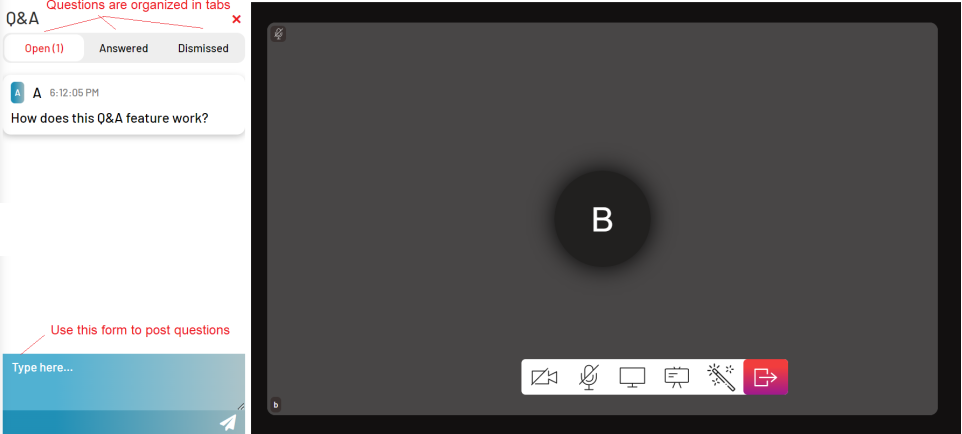
-
Q&A Button: The Tool is available in the Toolbar if you opted for this tool. Click it to open the Panel to post new questions or see responses.
-
Post Question Form: The Form appears in Blue towards bottom of the Panel. Type in your question and submit the form to post.
-
Question Tabs: Questions are organized in 3 tabs, viz.
-
Open: It shows questions posted by you but not yet answered.
-
Answered: It shows questions which are answered. One or more answer against the question are show in this Tab. Note that you might see many answers of questions which are not posted by you in case moderator opts to broadcast answers to everyone.
-
Dismissed: If shows questions posted by you which are dismissed by moderator, i.e. he opts not to answer.
-
For Moderators
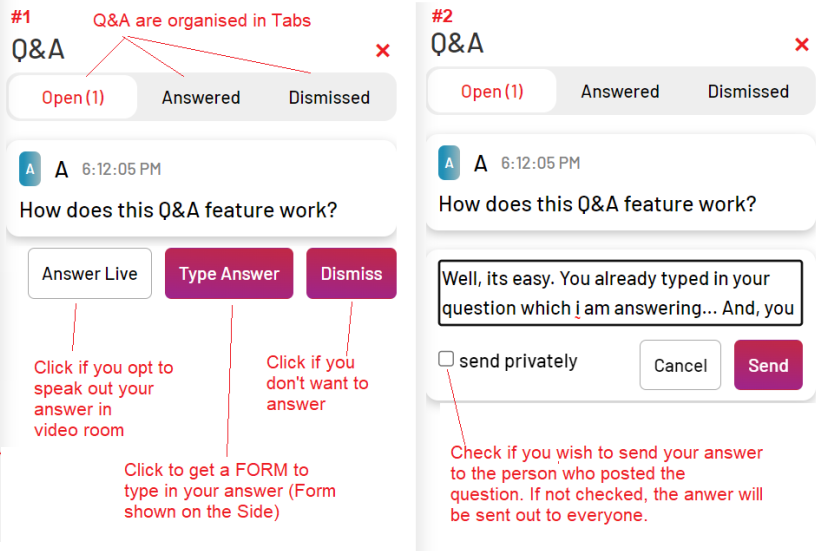
-
Q&A Button: The Tool is available in the Toolbar if you opted for the tool. Click it to open the Panel to post new questions or see responses.
-
Question Tabs: Questions are organized in 3 tabs, viz.
-
Open: It shows questions not yet answered neither by you nor by any other co-moderators.
-
Answered: It shows questions which are answered by you or by any other co-moderators.
-
Dismissed: If shows questions you marked as dismissed. However, if any other co-moderator answer them, the same will move to Answered Tab.
-
-
Actions against Questions: Refer Snapshot Panel #1. Each question will have 3 options, viz.
-
Dismiss Question: Click it if you don’t want to answer. The dismissed question will move to Dismissed Tab.
-
Answer Live: In case you look to speak out to answer in the Video Room so that everyone can listen to the answer, click this button to flag it as answered live.
-
Type Answer: In case you look to type-in your answer, then click this button to get a REPLY Form (Refer snapshot Panel #2). By default, typed in answer is sent out to all. However, in case you opt to post only to the person who posted the question, then check Send Privately checkbox.
-